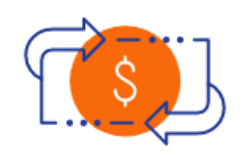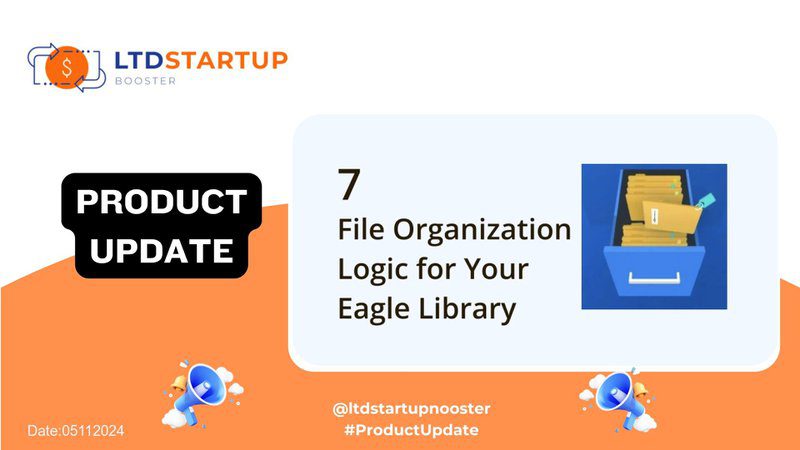
ईगल का उपयोग करके तर्क के साथ अपनी फ़ाइलों को व्यवस्थित करने का तरीका जानें
क्या आप अपनी फ़ाइलों को कुशलतापूर्वक प्रबंधित करने और अपनी उत्पादकता बढ़ाने का तरीका खोज रहे हैं? Eagle से बेहतर कोई विकल्प नहीं है, यह शक्तिशाली उपकरण आपकी डिजिटल संपत्तियों को आसानी से व्यवस्थित करने में आपकी मदद करने के लिए डिज़ाइन किया गया है। इस पोस्ट में, हम Eagle के सहज फ़ोल्डर और टैग सिस्टम का उपयोग करके आपकी फ़ाइलों को व्यवस्थित करने के सर्वोत्तम तरीकों का पता लगाएंगे।
1. फ़ोल्डर द्वारा वर्गीकृत करें
अपनी फ़ाइलों को व्यवस्थित करना शुरू करने से पहले, अपने पास मौजूद फ़ाइलों के प्रकारों का विश्लेषण करने के लिए कुछ समय निकालें। क्या वे चित्र, पोस्टर, लोगो, फ़ॉन्ट, UX/UI डिज़ाइन या कुछ और हैं? एक बार जब आप श्रेणियों की पहचान कर लेते हैं, तो संबंधित फ़ोल्डर बनाएँ। उदाहरण के लिए, यदि आपके पास चित्रों का एक बड़ा संग्रह है, तो आप "चित्र" नामक एक मुख्य फ़ोल्डर बना सकते हैं और फिर उन्हें आगे वर्गीकृत कर सकते हैं:
- शैली (जैसे, जापानी, चीनी, अमेरिकी)
- गठन (जैसे, 3डी, 2डी)
- सामग्री (जैसे, लोग, परिदृश्य)
2. बैच फ़ोल्डर्स बनाएँ
ईगल मैन्युअल रूप से एक-एक करके फ़ोल्डर जोड़े बिना बैच-क्रिएट करना आसान बनाता है। बस फ़ोल्डर के नाम कहीं और टाइप करें और उन्हें 'फ़ोल्डर बनाएँ' शर्त के तहत कॉपी-पेस्ट करें। यह सुविधा आपको समय और प्रयास बचाती है, खासकर जब फ़ाइलों के बड़े संग्रह से निपटना हो।
3. शॉर्टकट का सर्वोत्तम उपयोग करें
इमेज को टारगेट फ़ोल्डर में खींचकर छोड़ना, फ़ाइलों को एक फ़ोल्डर से दूसरे फ़ोल्डर में वर्गीकृत करने का सबसे सरल तरीका है। अगर आप इमेज को दोनों फ़ोल्डर में सेव करना चाहते हैं, तो दबाएँ ऑल्ट और खींचें; फ़ाइलें एक फ़ोल्डर से दूसरे फ़ोल्डर में कॉपी हो जाएँगी। इसके अतिरिक्त, हॉटकी का उपयोग करें एफ फ़ोल्डर मेनू प्रदर्शित करने के लिए, जो आपको फ़ोल्डर्स का चयन करने और आसानी से छवियाँ जोड़ने की अनुमति देता है। इंस्पेक्टर में प्लस आइकन भी इस कार्य को कुशलतापूर्वक पूरा करने में मदद करता है।
4. फ़ोल्डर आइकन अनुकूलित करें
अपने फ़ोल्डर्स को ज़्यादा अलग-अलग दिखाने के लिए, उनके आइकन कस्टमाइज़ करें। किसी फ़ोल्डर पर राइट-क्लिक करें और रंग और आइकन असाइन करने के लिए पैरामीटर चुनें। यह विज़ुअल अंतर आपको फ़ाइलों की अलग-अलग श्रेणियों को जल्दी से पहचानने में मदद करता है।
5. कुशल खोज के लिए टैग का उपयोग करें
टैग निरंतर उप-फ़ोल्डर नेस्टिंग की आवश्यकता के बिना फ़ाइलों को वर्गीकृत करने का एक शानदार तरीका है। उदाहरण के लिए, यदि आपके पास एक चित्रण है जो "पोस्टर" और "पार्टी" दोनों श्रेणियों से संबंधित है, तो "महिला," "गैट्सबी," "पार्टी," और "रात" जैसे टैग जोड़ें। इस तरह, जब आप पार्टी से संबंधित पोस्टर खोज रहे हों, तो आप आसानी से फ़ाइल पा सकते हैं, भले ही आप विशिष्ट टैग नाम भूल गए हों।
6. फ़ज़ी वाक्यांश टैगिंग
यह सुनिश्चित करने के लिए कि आप सटीक टैग नाम भूल जाने पर भी फ़ाइलें ढूँढ़ सकें, फ़ज़ी फ़्रेज़ टैगिंग का उपयोग करें। उदाहरण के लिए, "UI" को "UI/mobile" और "Apple" को "Apple/iOS" के रूप में चिह्नित करें। यह दृष्टिकोण आपको सामान्य समानार्थी शब्दों का उपयोग करके प्रासंगिक फ़ाइलों को तेज़ी से ढूँढ़ने में मदद करता है।
7. फ़ोल्डर और लेबल के बीच लिंक
ईगल का फ़ोल्डर और लेबल सिस्टम लिंक्ड है, जिसका मतलब है कि जब आप कोई फ़ोल्डर चुनते हैं, तो उस फ़ोल्डर में केवल प्रासंगिक टैग ही दिखाई देंगे। यह सुविधा फ़ोल्डर संरचना और टैग दोनों के आधार पर आपकी खोज को सीमित करके फ़ाइलों को तेज़ी से खोजने में आपकी मदद करती है।
इन सुझावों का पालन करके, आप ईगल के साथ अपनी फ़ाइल प्रबंधन प्रक्रिया को बदल सकते हैं। चाहे आप UI डिज़ाइन प्रेरणाओं को व्यवस्थित कर रहे हों या ग्राफ़िक्स के बड़े संग्रह का प्रबंधन कर रहे हों, ईगल के सहज ज्ञान युक्त उपकरण आपकी डिजिटल संपत्तियों को व्यवस्थित और आसानी से सुलभ रखना आसान बनाते हैं।
क्या आप अपनी उत्पादकता बढ़ाने के लिए तैयार हैं? ईगल की विशेषताएं जानने के लिए यहां क्लिक करें